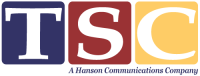Email Mailbox Management
To manage your email accounts and mailbox, first log into cPanel.
1. cPanel > Email > Email Accounts
From here you can perform various functions on your mailbox(es).
To login to webmail, click Check Email in the right menu. If this is your first time using cPanel to access your mailbox, you will be presented with a cPanel Webmail configuration screen.
How do I add mailboxes?
You, or your website admin, can do this from Email > Email Accounts. In the Email section of your cPanel, click on the Email Accounts option to open up the cPanel Email Accounts panel. On the right side of the page click the blue Create button and it will show the Add Email Account form. Filling this out will create your new email account.
How do I Disable Automatic Login from cPanel?
If you previously enabled “Open my inbox when I log in” from Email Accounts > Manage, you can disable that from inside your webmail inbox.
To do so, click on the Webmail Home icon in the left menu from inside roundcube. Doing so will return you to the cPanel Webmail configuration screen. From here, simply uncheck the option to “Open my inbox when I log in”.
How do I increase my mailbox size?
You, or your website admin, can do this from Email Accounts > Manage. You have access to increase or decrease the current mailbox size limit. Please note, your web space is shared among all your email accounts and web storage. We recommend not keeping mail on the server and therefore not setting your mailbox to unlimited.
How do I reset my mailbox password?
You, or your website admin, can do this from Email Accounts > Manage > Security.